 Question about backups with Ghost
Question about backups with Ghost
"Jeff" wrote in message ...
Question for the experts.....
I have never used Ghost before so here is my setup.
Win xp sp2 with two internal sata drives each in a removeable drawer.
System drive is C
Storage drive is D
What I'd love to be able to do is the following:
Back up Drive C to Drive D so that if something gets screwed up i can
simply remove Drive C and then the "D" drive would become an exact
replacement which would pick up where "C" left off.
Is this possible?
Can I do Incremental backups nightly which would only backup files and
folders which have changed without copying the entire contents?
If thiis is indeed possible....how can a backup drive which is a clone of
the original boot at the same time as the system drive, how does windows
know the difference?
I used to do this on my old Win98SE machine, and never had a problem. I
would keep D: in the machine at all times, then clone C: to D: once per
week, doing incremental backups of critical files via batch files in the
interim. These batch files were run once per hour by Task Scheduler.
But XP is a different animal, and I read caveats that no second drive
containing the OS should be in the same system while running any NT-based
OS. When I upgraded to XP in 2003, I decided to discontinue this procedure
after talking with M$ tech support. They suggested it might not be a good
idea.
Now I have five old but working IDE HD's in mobile racks that I rotate for
weekly cloning. If I need a file from one of those HD's, I insert it in my
USB2 mobile rack and extract it. This introduces this clone to the system,
but I've never had a problem. There have also been times when I accidently
left it in and running for hours at a time, also with no ill effects.
I use Ghost 2003, the DOS version that boots from a floppy or CD outside
Windows.
I'm still running the batch files once per hour, but D: now contains copies
of critical folders, like business databases. So if I have a failure of C:,
I can boot from my most recent clone and be up and running, missing only the
files created or changed since that clone was made. Copying the files
dutifully backed up to D: in the interim back to C: restores the status quo.
Program updates and new installs are not covered by this procedure, but
that's something I'll deal with in due time.
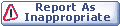

|