
On Mon, 03 Jan 2005 13:42:29 GMT, Ken wrote:
Raymond A. Chamberlin wrote:
In the past, this old scanner has occasionally complained about its
Twain interface after some scanning but would work again after a warm
computer restart. The lid-detect function always worked, though I
couldn't use it.
Now, suddently, using any image program, including the one supplied
with it (iPhoto Plus 4, I get the flag "Flatbed scanner not ready",
and then, in the case of iPhoto Plus 4, I get "Twain error T009; error
opening twain data source T015; unable to find twain source mgr,
twain.dll -- copy twain.dll from source disk to Windows folder T039".
No dialog window now displays when I open the scanner cover. The
illumination lamp is on.
All the Twain and Twunk files are in place. I did copy over the
twain.dll file from the CD supplied with the scanner. No change. I
then uninstalled iPhoto Plus 4 and manually removed all the twain and
twunk folders and files, and then reinstalled iPhoto Plus 4, which
apparently installs whatever software runs the scanner. I have never
found, on my hard drive, whatever the latter is. No change. Since a
Mustek tech-support page says says the peripheral configuration mode
should be set to EPP, I tried that. No change. The scanner has
previously always been used with this mode set to the D850GB
motherboard's default, "Bi-directional".
Mustek also claims that, given such non-detection of its scanner from
an image program, if Windows in Safe Mode does detect the scanner, the
problem is a software conflict. In may case, the problem persisted in
Safe Mode. Actually, I didn't install any new programs between the
time the scanner worked and when it didn't.
I also tried running the copy of iPhoto Plus 4 that I had in the
contents of my previous HD, which I have existing on my present one.
Same symptoms. (That copy of iPhoto was never installed, just copied,
onto my present HD. The same resulted from a backup HD I shoved into
a module for it on my computer, but only set it as a slave. Same
symptoms.
I stronly doubt that the optical lid detector (LED-phototransistor
sensor) has gone bad. Maybe other hardware in the scanner is bad, but
I suspect some silly software problem. Of course, I loosened and
reseated the parallel cable, to no avail. The line-lug-mounted power
supply for the scanner seems to be at its normal temperature.
What could I further check? What files constitute the scanner-driving
software anyhow? How would I get Mustek -- US or Taiwan -- to solve
this problem on this scanner I bought in 1998? ;-) Hmm. It's still
a good scanner. . .once I replace the double-sided sticky tape holding
its glass down -- with metal clips held by screws, so that the copy
would stay evenly spaced from the scanning piece, even with a heavy
book laid on top of it to keep it flat.
Ray
Please see interleaved below:
It is sort of hard to follow the two prior messages and understand who
has the problem, but perhaps I can help? I have the same scanner and
have installed it on Win 98 and XP. Which OS are you dealing with?
Win98SE
If all the software loads without a problem, there should have been a
test to see if the scanner was detected. I assume you reached that
point and it was NOT detected?
I don't recall its having included that test. I do know that
immediately thereafter, on trying to "Acquire" the scanner, I got the
stated error messages.
Do you know that the parallel port your
scanner is attached to works?
It was working with the scanner the last time I used it -- I think the
day before. I did not try to use it with any other peripheral between
times, or even remove either end of its cable to the scanner.
You might want to attach your printer
without the scanner to prove in the port.
My printer uses USB. I found out some time ago that my printer (HP
5650) won't work right with a parallel bus chained through my scanner.
I don't think it will work right, in the mode I'm using it, with a
dedicated parallel bus. It's hard to believe that my parallel bus
suddenly quit working, when I didn't touch its connections at all.
If you are using the pass through method (where the scanner is the
first device on the port), I would remove the printer after you
establish the port works, and get your scanner working by itself.
I don't have a pass-through hookup. The scanner is on my only
parallel computer I/O and my printer uses USB only.
In my
case, I had so many problems with the pass through method that I
installed a second parallel port in my computer.
My old HP 932c printer USUALLY worked OK with that hookup, but I had
to be told that the reason I couldn't get my new much-faster printer
to work right, in that configuration, was due to that kluge. Luckily,
I had an extra USB port (but a 7-ft cable just barely makes to the
location of my printer.
That solved a lot of
problems. But first just get the scanner to work with a single port and
no printer attached. Make sure your data cable is attached to the
correct connector on the rear of the scanner and to the working parallel
port on your computer.
Yes, I haven't changed either connection since it worked. My computer
has only one parallel I/O connection.
(Recently I took my scanner to a friends house
to establish if her scanner was bad, and upon re-attaching my scanner
hooked the data cable to the wrong connector on the scanner. I
encountered the same type of problem as you have. Duh!!)
Yeah, well, I didn't touch MINE. It went south by itself. ;-)
Also check that your PS is getting power when you try to run the
scanner. You could test the output with a DVM. The lamp on the scanner
is controlled by the software if I recall correctly, so I don't believe
it will come on unless the scanner is detected via the parallel port.
No, no, no! The lamp stays on on this model, whenever its plug is
engaged with a hot power strip. Since this lamp stays lit, power is
at least getting to part of the scanner.
Detection is also dependent upon the power reaching the scanner so that
it can respond to the software. C:\WINDOWS\TWAIN_32\A4S2_600\WATCH.exe
is the file that should turn on the scanner lamp.
It can't be for that purpose, because the lamp, as stated above, is
ALWAYS on. Watch.exe is installed at that location [vers. 1.0.0.1,
180K].
C:\Program Files\iPhoto Plus 4\PROGRAMS\IPE.EXE is the file that start
Iphoto4 software. You could go to the individual files and double click
on them to start the sequence.
I have done that with Ipe.exe and it brings up iPhoto 4 fine. I just
did that, then clicked 'Start', in that program's main window, and
then 'Scan'. The source window came up properly as it still has done
starting from the Desktop item. Then, instead of clicking 'Acquire'
in that window, I double-clicked Watch.exe in Windows Explorer.
Absolutely nothing happened; I didn't even get any error flags.
Write back after you see if your port is good, the software is present,
the data cable is attached properly, and maybe I can help more.
If YOUR scanner doesn't keep its illumination lamp on at all times
that scanner is plugged into an AC source, you have a different model
than mine, because I was informed by Mustek USA once (when I
complained about the lamp's needless usage [I had to replace it
once.]) that that is how the scanner I have is supposed to work.
If this is a hardware problem on the scanner's circuit board, I
suppose I'm out of luck, unless I run across a junked such board
somewhere. Fat chance. I certainly don't think trouble-shooting at
the board's component level is reasonable. But I think it's a
software problem. (Naturally, I'm a retired hardware type.) I just
wish I understood exactly which software files are involved in
detecting the scanner IN MY EXACT UNIT.
Ray
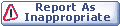

|