 Windows 10 version 1903, May 2019 Update is interesting...buthas a bizarre 'spy' feature in File Explorer
Windows 10 version 1903, May 2019 Update is interesting...buthas a bizarre 'spy' feature in File Explorer
RayLopez99 wrote:
On Friday, May 24, 2019 at 11:25:02 PM UTC-4, Larc wrote:
On Fri, 24 May 2019 19:40:03 -0700 (PDT), RayLopez99 wrote:
| In the Version 1903 update of Windows 10 rolling out in May 2019 (32 bit, just got it, haven't gotten the 64 bit yet) I don't like the new "File Explorer". For some reason--and I don't know how--Windows 10 keeps a silent "journal" on in the background and knows what files were deleted and/or stored in the "Downloads" folder, because with the new May 2019 ver 1903 patch, the File Explorer will tell you about old versions of files that were in your Downloads folder from literally years ago. It's comical. I clicked on one JPEG file and it was a graphic file from years ago. How in the world did W10 know about this file? How and where did it take a shadow copy? I use CCleaner to constantly delete temporary and expendable files, so I have no idea where this 'shadow' copy was filed. I have (to my knowledge) turned off File History*. Strange and unexpected behavior.
|
| I do like the other small enhancements, mostly cosmetic, and the ability to turn off Windows Update is a plus say some in the corporate world.
|
| RL
|
| *Backup Using Windows File History. File History feature replaces Backup and Restore in previous versions of Windows and currently exists in Windows 8, 8.1, and 10. It is an application that continuously backs up the files in your Libraries, on your desktop, in your Favorites folders, and in your Contacts folders.
Windows File History backup can be turned off in Settings Update & Security
Backup. Or you can go into More Options and limit the length of time files will be
saved and even select how often and where they will be saved. It's strictly a
benefit for the user and is fully controllable. If you want to get rid of all files
that have been backed up, run Disk Cleanup as administrator and the total size stored
will show in your initial scan. Check the box beside them if you want to delete.
BTW, I always go to Properties Advanced in the shortcut and set Disk Cleanup to
"Run as administrator." That saves having to select System Files separately.
Larc
Thanks, but that doesn't work. I found out what the problem is: years ago I had briefly turned on File Backup in Windows 7. This Windows 10 is an upgrade from Windows 8, which in turn was an upgrade of Windows 7. So somewhere there's an "old" backup that sprang to life when Windows 10 version 1903, May 2019 Update was installed.
However, modifying your advice a bit, I think I'll turn on "File Backup" again in Windows 10, then modify the settings so that instead of "default" "Keep files forever" setting, set it to delete the files after three months, so these old files in the downloads folder will be deleted. Then, after a few months, turn off File Backup again. Maybe that will work.
I also got rid of all Windows.Old folder files, which might also be a workaround, since maybe these old backup files are stored in some folder there.
RL
Windows.old files can be removed two ways.
1) Use Cleanmgr.exe, find the "cleanup system files" button
in the tiny dialog, then Cleanmgr.exe starts again with some
delay. In there, will be an entry for "Old OS files". Be careful
to only tick the item that needs maintenance in there, as one
of the buttons can cause data loss from Downloads. Generally, the
folder listed in there which is the largest item, is the
Windows.old one, at 13GB to 20GB or so.
2) The second way to get rid of Windows.old is wait ten days
for the OS to remove it automatically.
Dropping Windows.old in the Trash is *Not Recommended*. Even
if done while the OS is offline, using Linux, it's still
*Not Recommended*. The only way to do a good job, is
Cleanmgr.exe. Or wait for the OS to remove it automatically
after ten days. You cannot revert a Windows Upgrade install,
after Windows.old is removed.
*******
There are various features that store some history of files:
System Image # Stored as VHD files, one VHD file per partition
Windows File Backup # Stored as ZIP files (for user-selected parts of file tree)
File History # Stored as separate files with DateString in name
For at least some of these, regular deletion would work
if you need the space. The only problem is the permission
settings. You could work on the issue, from Linux.
Or, you can list the contents of the folders with
Everything.exe or with the old year 2000 version of nfi.exe
from Microsoft. There are various ways to list hidden folder
contents.
None of these methods is particularly good against Ransomware.
I think the File History is smart enough, to wait
until the Backup drive is plugged in, before it
makes any copies. Leaving a backup drive permanently
running, provides the user with no Randomware protection.
Modern Ransomware now, uses a time delay. Up to one month
of backups could be infected with Ransomware which is
waiting to strike. At one time, Ransomware encrypted
files immediately. Now, some versions wait up to a month
before they strike and put up the "red" colored dialog.
And the infector could be present in the files of
a month ago.
Paul
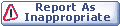

|