 Windows 10 version 1903, May 2019 Update is interesting...but has a bizarre 'spy' feature in File Explorer
Windows 10 version 1903, May 2019 Update is interesting...but has a bizarre 'spy' feature in File Explorer
On Fri, 24 May 2019 19:40:03 -0700 (PDT), RayLopez99 wrote:
| In the Version 1903 update of Windows 10 rolling out in May 2019 (32 bit, just got it, haven't gotten the 64 bit yet) I don't like the new "File Explorer". For some reason--and I don't know how--Windows 10 keeps a silent "journal" on in the background and knows what files were deleted and/or stored in the "Downloads" folder, because with the new May 2019 ver 1903 patch, the File Explorer will tell you about old versions of files that were in your Downloads folder from literally years ago. It's comical. I clicked on one JPEG file and it was a graphic file from years ago. How in the world did W10 know about this file? How and where did it take a shadow copy? I use CCleaner to constantly delete temporary and expendable files, so I have no idea where this 'shadow' copy was filed. I have (to my knowledge) turned off File History*. Strange and unexpected behavior.
|
| I do like the other small enhancements, mostly cosmetic, and the ability to turn off Windows Update is a plus say some in the corporate world.
|
| RL
|
| *Backup Using Windows File History. File History feature replaces Backup and Restore in previous versions of Windows and currently exists in Windows 8, 8.1, and 10. It is an application that continuously backs up the files in your Libraries, on your desktop, in your Favorites folders, and in your Contacts folders.
Windows File History backup can be turned off in Settings Update & Security
Backup. Or you can go into More Options and limit the length of time files will be
saved and even select how often and where they will be saved. It's strictly a
benefit for the user and is fully controllable. If you want to get rid of all files
that have been backed up, run Disk Cleanup as administrator and the total size stored
will show in your initial scan. Check the box beside them if you want to delete.
BTW, I always go to Properties Advanced in the shortcut and set Disk Cleanup to
"Run as administrator." That saves having to select System Files separately.
Larc
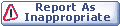

|