 Windows 10 and Laser printer
Windows 10 and Laser printer
Rene Lamontagne wrote:
On 2019-08-23 4:13 a.m., Eric Stevens wrote:
On Fri, 23 Aug 2019 01:27:01 -0400, Paul
wrote:
Rabid Robot wrote:
On 2019-08-22 3:00 p.m., Johnny wrote:
On Thu, 22 Aug 2019 13:15:14 -0500
Rene Lamontagne wrote:
Windows 10 version 1903 OS build 18362.239.
Printer Okidata c5150n, driver C51200GDEA.exe
Couple days ago I sent a file to the printer but nothing happened, I
last used it a couple weeks ago and it was fine then.
Did a bunch of things such as delete and reinstall driver, tried it
in USB and network modes, nothing, no messages or warnings but found
it had disappeared from the add printers page, tried to add printer
but no luck, tried new Lan and USB cables, zilch, Ran up a Linux Mint
live USB stick and the printer works fine, Same for MX Linux.
So the printer is OK and it has to be our friendly Windows again with
their lovely update gifts , I suspect another crappy update so even
tried a new fresh install, Nope still no printer, So who has an idea
on how to proceed now?
thanks for all help and ideas.
Rene
Maybe Windows 10 just stopped supporting it. I think I remember you
saying it was an old printer.
I just wanted to tell you, that now you can make the scroll bars as
wide as you want them in Linux Mint Cinnamon.
Score one for Linux in its dedication to supporting all hardware
whether
outdated or not.
With Windows, keeping a printer running is a measure of
your ingenuity. It's possible to make ancient crap run,
if you know all the recipes. Sometimes, a "look alike"
driver happens to make another printer run. There
are "universal drivers" for some printer categories
(more than one category too), which can be used if
the manufacturer doesn't have a specific driver.
I was using that approach, to build a "Postscript printer
to FILE" for some of my setups here. (I was then
using Distiller to make PDFs from that. Windows 10
makes PDFs directly, so that approach isn't necessary
there now.)
What Rene just did, try an INF, is just one of the
options. There is also some Windows Update thing,
where a whole library of ancient printer drivers
(maybe even some dot matrix ones) get downloaded,
and "that takes an hour to download". So whatever
that recipe involves, the arrival of the "kit" is
rather lengthy, and might well be fetched one
package at a time, rather than being a giant
ZIP or something.
The trick then, for the poor end user owning just one
printer, is which one of those methods will offer
"good fishing". And odds are, there isn't a single
web page "documenting all the fishing holes you can try".
It was the same way with scanners. Some people here, would
offer advice right away to just "give up". But some
posters manage to get their scanner running anyway,
through dogged persistence.
At the other end of the life cycle the advice should be to buy a good
and uptodate printer liable to be supported for a long time. I tend to
do that when buying gear and this thread has brought me to the
realisation that I am still able to run my 15 year old printer under
Windows 10.
Yes, I did try the Windows update thing and It took forever but alas, my
printer was not listed, The thing was I have the proper OKI driver and
it installs fine but something in Windows was breaking it, Running that
inf cured it for whatever reason.
Okidata makes great printers and good drivers, 12 years and the original
driver still works in Windows 10.
Rene
It's possible, during an OS Upgrade (to 1903), that the INF did
not get re-applied to the OS. The drivers may be getting
reinstalled, after Windows is moved to Windows.old . A new
Windows folder is built. Something has to put drivers in it.
Maybe only certain driver installation formats are supported.
(The OS likes to cache .msi files perhaps.) I don't know
if "bare" INF files receive as good coverage. They should,
realistically speaking. There should be a feature for that,
because it's a basic way that Device Manager has of installing
a driver. Is the signing "right" for that, on an older
driver ? Who knows. They've switched to SHA2 only very
recently for Windows Update, but that isn't likely to
apply to drivers - with drivers it's more likely to be
"signing" with some sort of certificate, as proof of purchase.
I think that was a problem for SpeedFan at one time. You
couldn't install giveio.sys in an x64 system, unless
the driver was "signed". The author of SpeedFan then
had to set about getting a certificate for signing,
so this would still work. Giveio was some means
of "punching thru" the Ring 3 to Ring 0 area,
so the fan speed registers could be written.
Companies like Asus got around this, by using an ACPI
driver (ATK0110), so they could have direct access
to hardware. And the BIOS would present an item as
an ACPI object in a BIOS table.
It's possible no changes are necessary to the driver
code, and merely "re-packaging" the driver installer
would fix it.
Some of the Promise storage cards, had dreadful drivers.
Because they required the INF method for everything.
And that's about the lowest form of support the OS
has. It takes a *lot* of practice, to become "good"
with Promise drivers. Like switching between RAID
and non-RAID drivers on a 378. Very hard to figure out
and do (hard to tell which driver is currently
installed and what to do next). And with no documentation
of note, you had to figure this stuff out on your own.
With packaged drivers, the OS seems to do a better job.
Paul
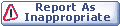

|